Turn Off AI in Windows for Peace
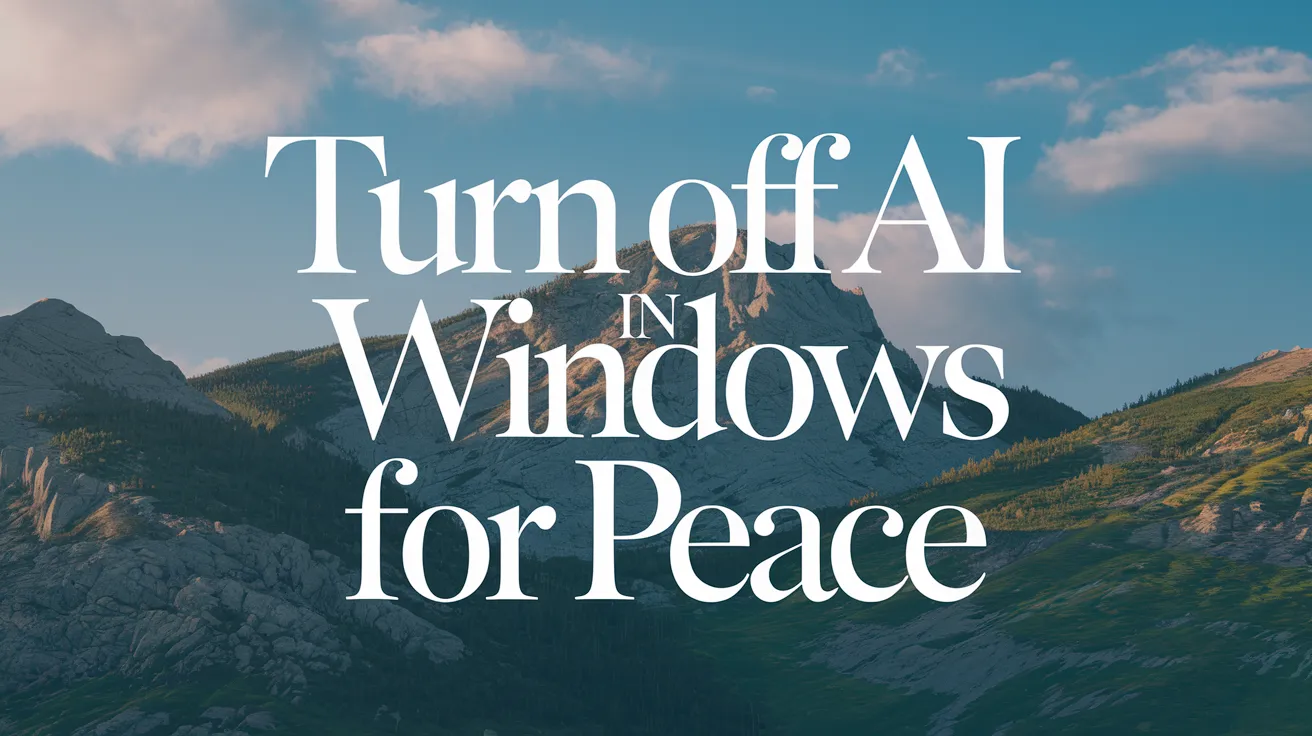
Microsoft is integrating artificial intelligence into many of its products, impacting user experience across platforms. This includes applications like Microsoft Edge and core software like Notepad and Paint. For users who prefer a more traditional computing experience without the regular interruptions from AI assistants, there are several ways to disable or hide these features in Windows.
Disabling Copilot on Your PC
If your PC is equipped with Copilot’s AI capabilities, it’s likely that you have a dedicated Copilot button on your keyboard. While this feature is designed to enhance productivity by assisting with tasks and generating ideas, those who find it unnecessary can opt to disable it. The first step is to hide Copilot by right-clicking its taskbar icon and selecting ‘Unpin from taskbar’. This removes its shortcut from your view.
To take a deeper dive into Copilot’s settings, click on your Microsoft account picture located at the bottom left of the app. Here, you can navigate to Settings, where options to prevent Copilot from launching automatically when you log in are available. Another useful toggle is the shortcut for opening Copilot via Alt+Spacebar, which can be disabled to avoid accidental activation.
For users who want a more permanent solution, uninstalling Copilot is straightforward. Navigate to the main settings panel and select ‘Apps’, then ‘Installed apps’. Locate Copilot, click the three dots next to it, and select ‘Uninstall’. This process is similar to removing any application on Windows.
Minimizing AI Features in Microsoft Edge
Users also encounter AI features within the Microsoft Edge browser. To diminish the AI presence, one option is switching to a different browser altogether; however, those who prefer to keep using Edge can still limit its AI functionalities. Open Edge and click the three dots in the upper right corner, then go to Settings. From there, navigate to the ‘Copilot and sidebar’ section and toggle off the ‘Show Copilot button on the toolbar’. This effectively hides the Copilot interface from view.
Adjusting Other AI Features in Windows
Beyond Copilot, there are various AI functionalities embedded throughout Windows. The Windows Recall feature tracks your PC activity to enhance usability, akin to a comprehensive browsing history. For many newly purchased Windows systems, this feature is off by default; however, it’s advisable to check its status. To do this, head to Windows Settings and select ‘Privacy & security’, then ‘Recall & snapshots’, where you can toggle this feature off if desired.
Another feature, known as Click to Do, allows right-click actions on text and images for AI processing. If you find this intrusive, you can simply disable it through a toggle in the Privacy & security settings.
AI has even crept into more traditional applications like Notepad and Paint, assisting in writing and image creation. In Notepad, navigate to the program settings by clicking the cog icon and turn off the Copilot toggle to hide these features. Unfortunately, as of now, Paint does not offer a similar option to remove the Copilot button from its toolbar, but past iterations have allowed this, suggesting the feature may return in future updates.
Looking ahead, it seems inevitable that Microsoft will continue to expand its AI offerings across its software. As changes are introduced, it’s vital for users to regularly check the system and app settings to find ways to disable or minimize AI integrations to better suit their personal preferences.